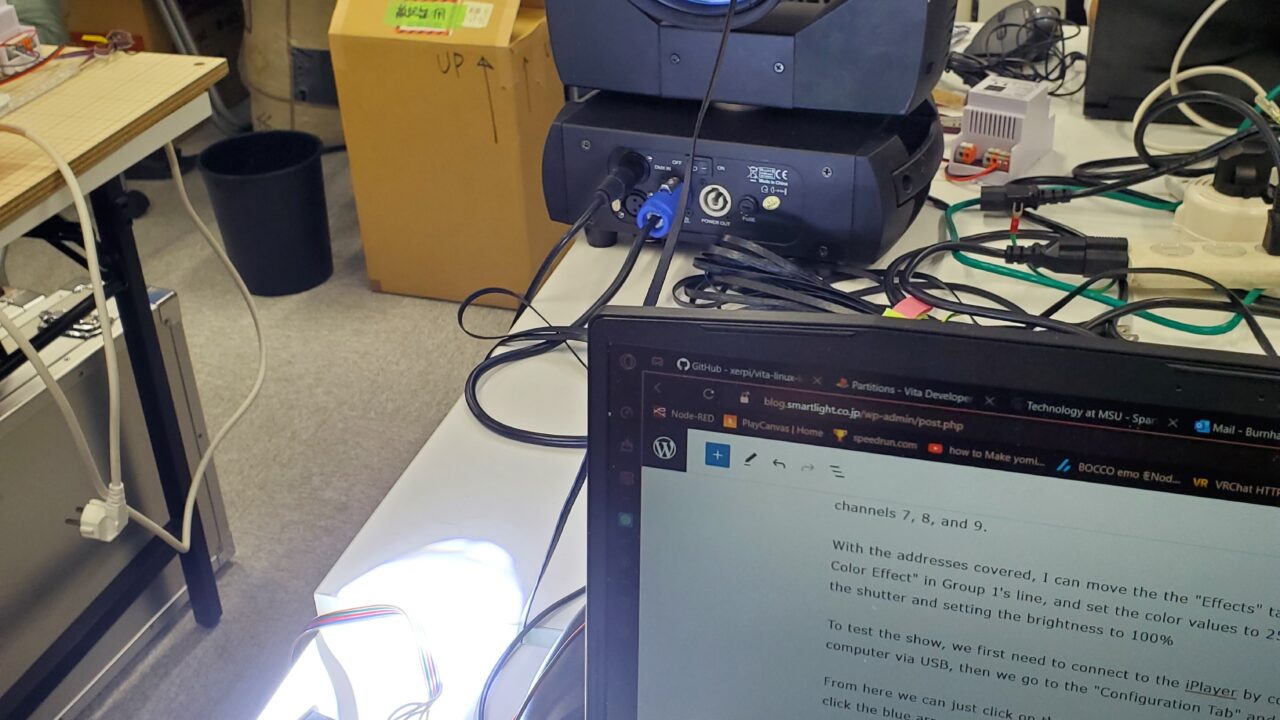DMX is a lighting control scheme that makes it easier for people to control bigger lights, like a stage-mounted spotlight, and create big light shows. Show programs such as ColorPlay 3 are essential to using this format efficiently and today I will demonstrate how to use the program in tandem with the iPlayer 3.
When you first open ColorPlay you’ll be greeted with an empty canvas, which serves only one major purpose but is otherwise mostly for organization and viewing the light groups as animations play.
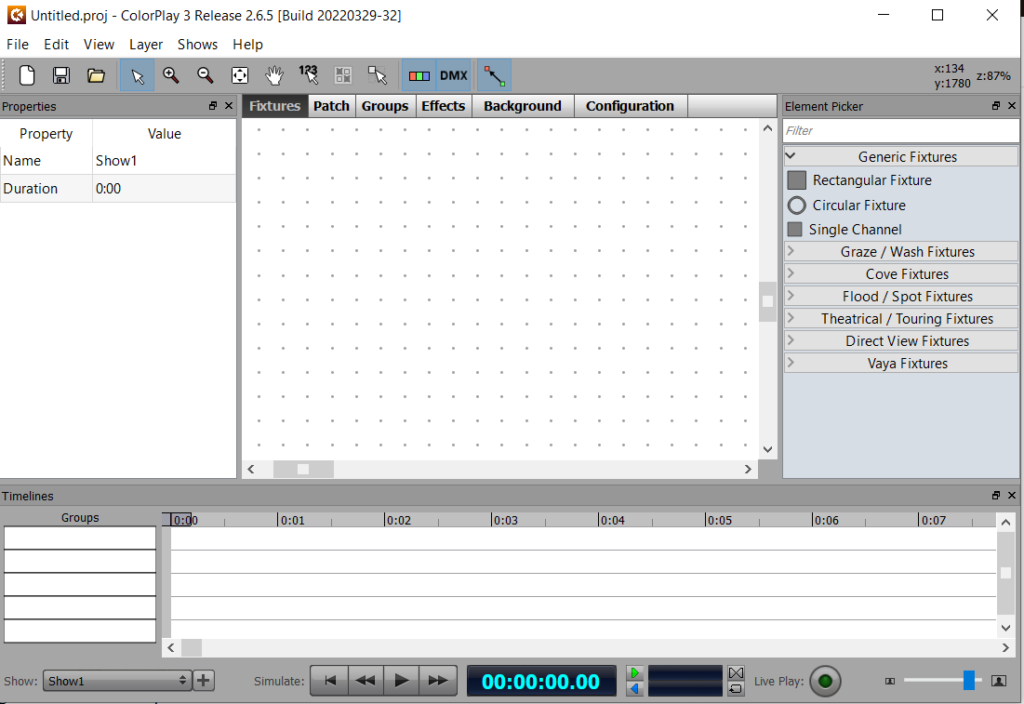
The first thing to do is place your “fixtures” in the canvas. We only have the SI-108 MINIBEAM 150 at our office, so that will be what I use as reference in this blog. I highly recommend using the “Test DMX Address” function on the iPlayer to test what addresses do what on your DMX lights. This can be found by going to Config Mode -> Setup -> Test DMX Address.

Most of the different fixtures are just for visual appeal, so for testing I tend to just use generic Rectangular Fixtures. Zooming in and out can be done with the zoom tools.
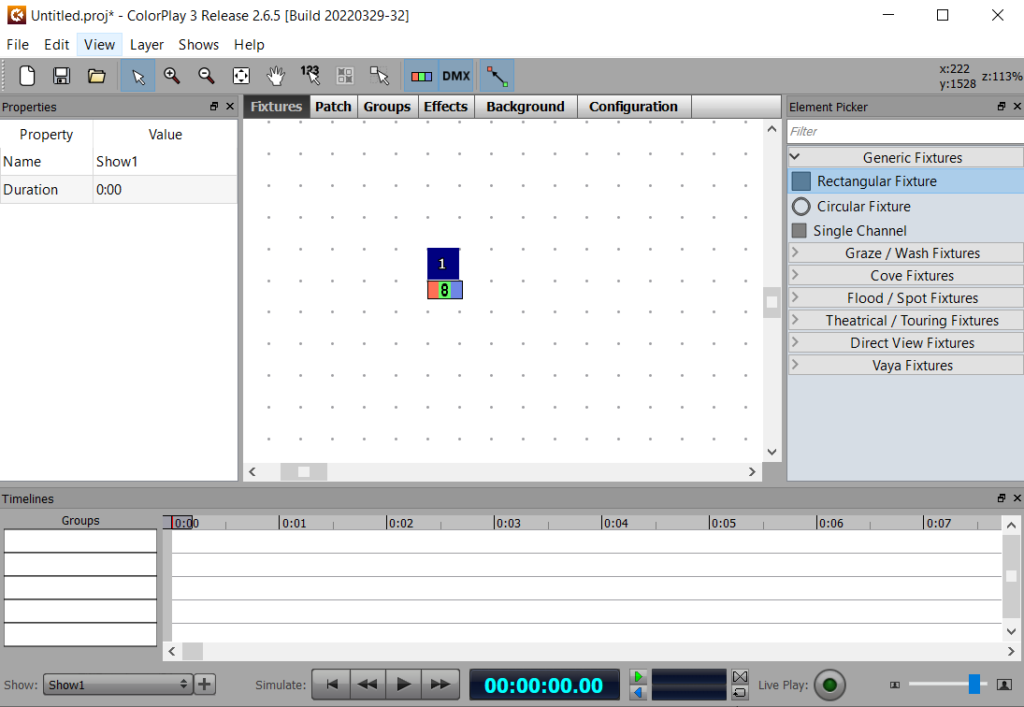
Next, we want to add a group and surround our fixture with it, this will allow the fixture to be controlled by the animation line at the bottom of the screen. Groups can be found in the “Groups” tab and the shape does not matter as long as the fixture is inside of it.

Here is where your DMX addresses come in and where your light likely differs from mine. Every fixture, except for the single channel fixture, uses 3 channels for RGB, however, this has an effect where the channels that affect all of the lights commands are controlled by the colors of each fixture. For example, channels 7 & 8 of the Minibeam affect the shutter and dimmer respectively, and since in most circumstances the shutter needs to be told to open for the light to show, I need to have both the shutter value and the dimmer value go through. To do this with the RGB setup, I need to set my fixture’s DMX address to be something that encompasses their channels, like 7, because that will cover channels 7, 8, and 9.
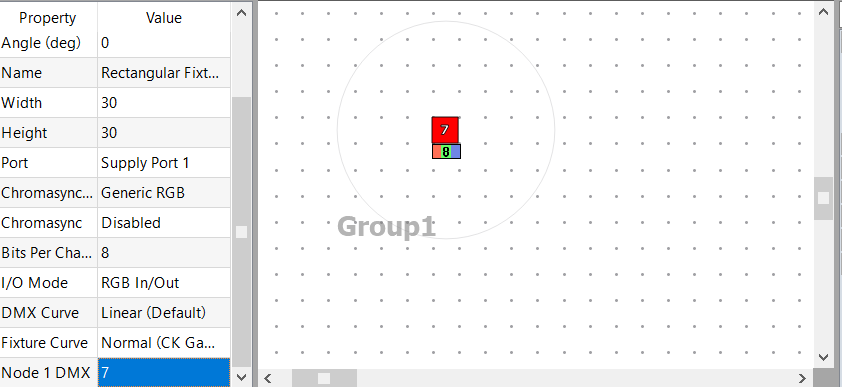
With the addresses covered, I can move the the “Effects” tab, place a “Fixed Color Effect” in Group 1’s line, and set the color values to 255, 255, 0, opening the shutter and setting the brightness to 100%
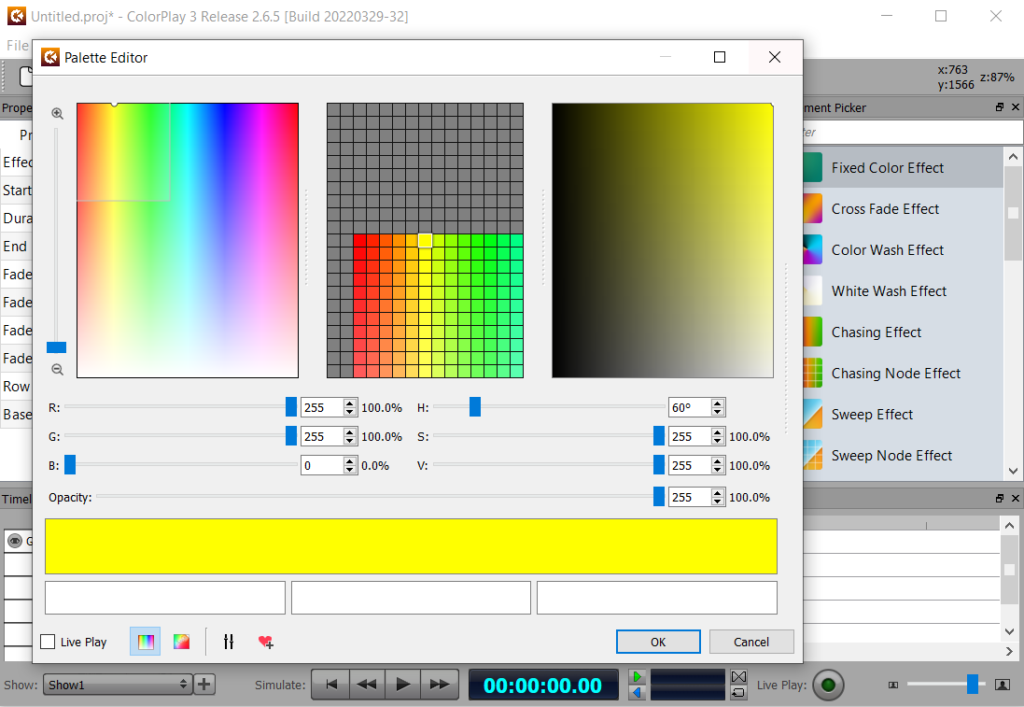
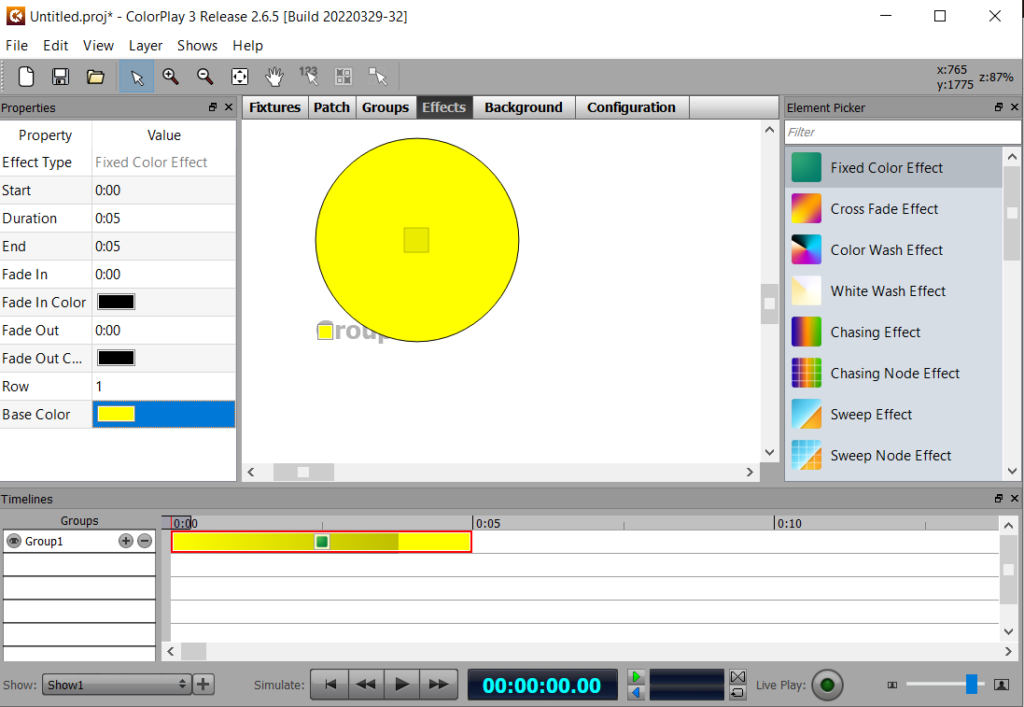
To test the show, we first need to connect to the iPlayer by connecting it to our computer via USB, then we go to the “Configuration Tab” and click “Connect”
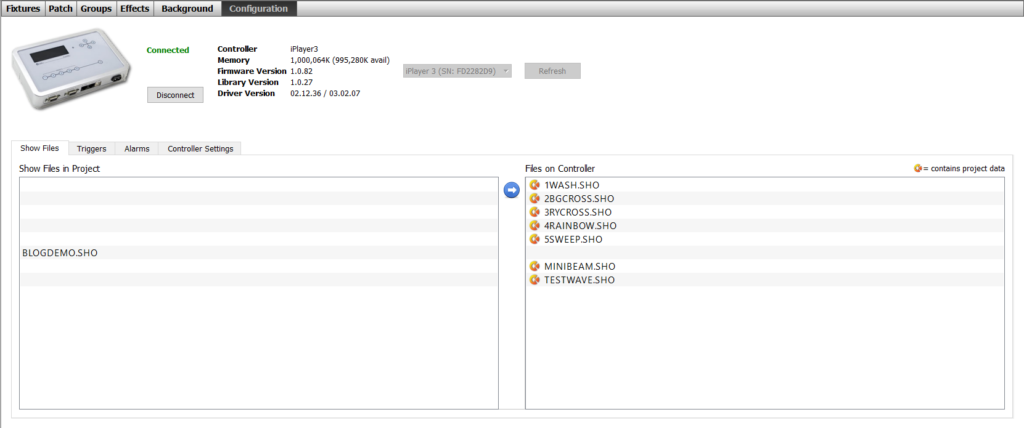
From here we can just click on the shows we want to add to the iPlayer and then click the blue arrow to download them.
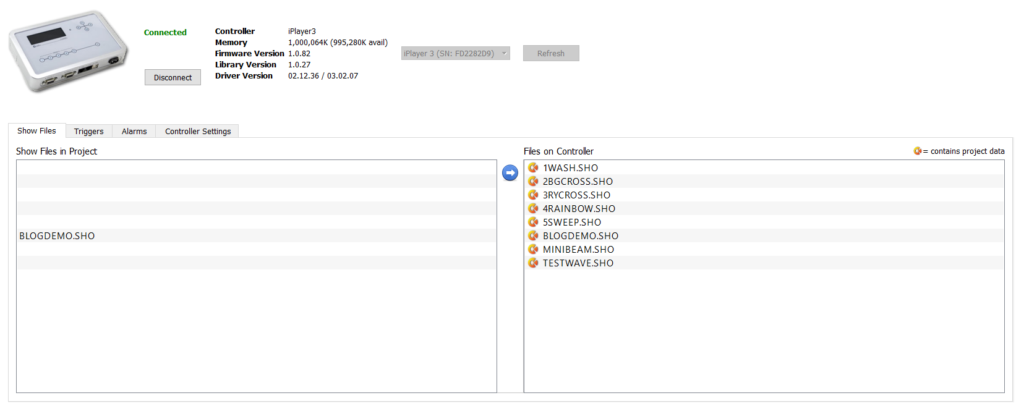
Once we’re done, we can click “Disconnect” and then set our show to one of the presets by navigating to Config Mode -> Triggers -> {The number preset you want to use} -> Downloaded Show -> {Your Show Name}.SHO. Your light should be showing like mine is now, or at least doing something if the addresses differ from the Minibeam, but that is how you control a DMX Light using ColorPlay 3 and an iPlayer 3.
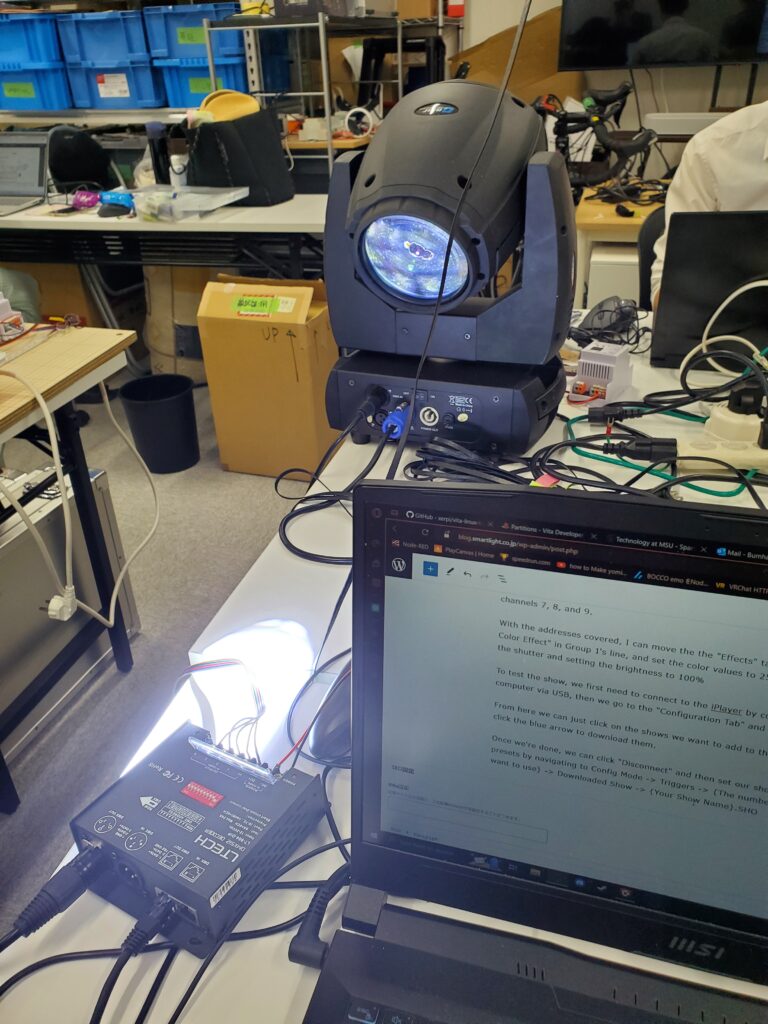
Something worth mentioning is that the animation line does not act like a real Dopesheet, meaning that you have to abide by the specific timing of the effects and stretch or shrink them accordingly, due to no keyframe function. While a bit irritating, this is not a huge downside, as this show program makes it significantly easier to control big light shows and test them quickly.